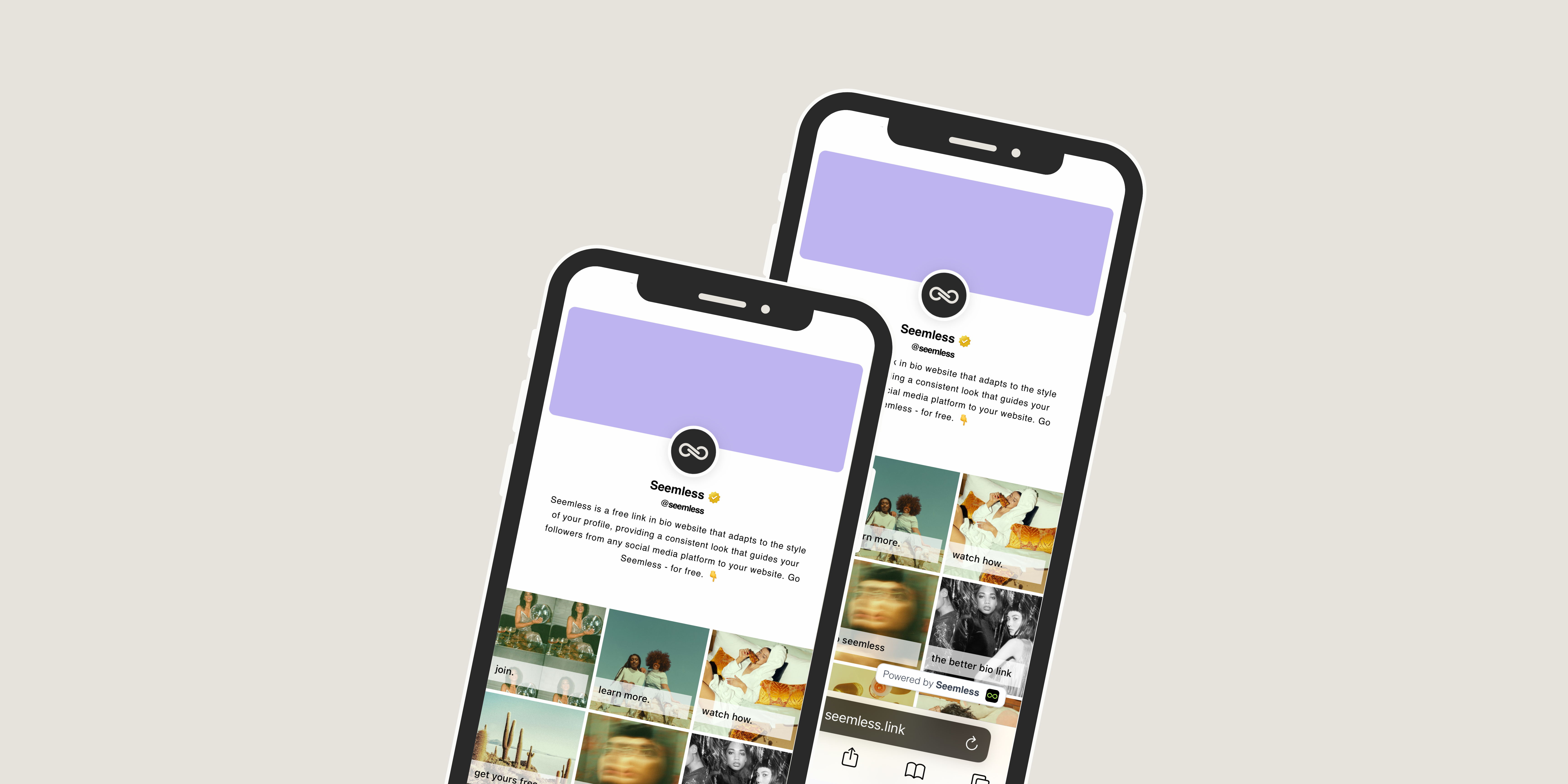Easy: How to Insert Link in Tumblr Bio
Tumblr is a unique social media platform that offers a vast space for artists, writers, and creators to share their work. As a Tumblr user, you might want to enhance your profile by adding links to your bio. This guide will take you step-by-step on how to insert link in Tumblr bio, making your profile more interactive and engaging.
Understanding the Importance of Links
Before we jump into the simple steps, let’s understand why links matter. A well-placed link in your Tumblr bio can:
- Drive traffic to your other social media accounts or personal website
- Increase the visibility of your selected works
- Provide quick access to additional information about you
So, let’s get started on how to insert link in Tumblr bio.
Step-by-Step Guide on How to Insert Link in Tumblr Bio
Step 1: Starting at Your Dashboard
Once logged into your Tumblr account, the first thing you’ll see is your Dashboard. This is your starting point for most actions on Tumblr.
Step 2: Navigating to Your Tumblr Profile
Look for the profile icon on the top-right of the Dashboard. This icon, which looks like a silhouette of a person’s head and shoulders, is your gateway to your profile settings.
Step 3: Accessing Blog Settings
Once you click on the profile icon, a shortcut menu will pop up. Select “Blog settings” from this menu.
Step 4: Getting into Edit Theme
In the settings page, you’ll have to scroll down to find the “Edit theme” option. Click on it to start customizing your Tumblr bio.
Step 5: Reaching the Tumblr Bio Section
In the theme editor, look for the “Bio” or “Description” section. This is where you can add or modify the information that appears in your Tumblr bio.
Step 6: Adding HTML Code for Link
Now comes the crucial part of how to insert link in Tumblr bio. Here, you need to use a simple HTML code to add your desired link. The code is as follows:
<a href="URL">TITLE</a>
IMPORTANT: Replace “URL” with the actual URL you want to link, and “TITLE” with the clickable text that will appear in your bio.
Step 7: Saving Your Changes
After adding the code, you can preview your bio on the main page. Once satisfied with the placement and formatting of the link, click on “Save” in the top corner and exit the page.
Step 8: Checking Your Bio
The final step in how to insert link in Tumblr bio is ensuring the link appears as intended. View your Tumblr blog and check your bio to see if the link is working correctly. Congratulations! You’ve just added a link to your Tumblr bio.
Frequently Asked Questions
Now that you have learned how to insert link in Tumblr bio, let’s address some common questions:
Q: Can you insert links in the Tumblr bio?
Yes, you can insert links in the Tumblr bio using HTML code.
Q: How to insert link in Tumblr bio on mobile?
You can edit the appearance of your Tumblr bio on the mobile app and add links in a similar manner.
This simple guide aims to make the process of how to insert link in Tumblr bio as simple and straightforward as possible. Remember, a well-optimized Tumblr bio can significantly enhance your online presence, so don’t hesitate to experiment with different links and bios!
Tumblr Marketing 101
In the world of social media marketing, having an optimized Tumblr presence is vital. That’s why knowing how to insert link in Tumblr bio is a small yet significant step towards enhancing your digital footprint. So, go ahead and make your Tumblr bio more engaging and interactive with links – like Seemless!