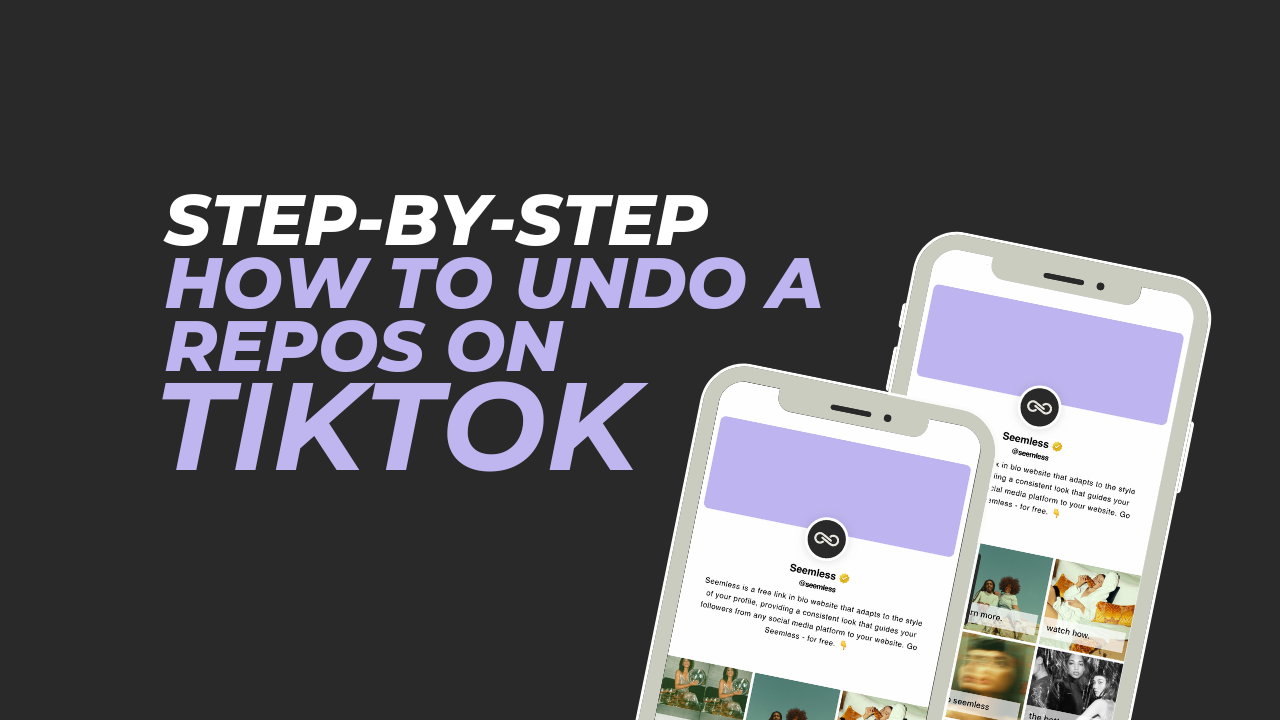Whether you like it or not, TikTok has become a global sensation.
With millions of users sharing their creative videos on the platform every single day, one of the features that TikTok offers is the ability to repost videos from other users onto your own profile. Reposting can be a great way to share content that you find interesting or entertaining with your own followers. However, it’s important to understand how to undo a repost on TikTok and the concept of reposting and the potential consequences before proceeding.
Understanding Reposting on TikTok
When you repost a video on TikTok, you are essentially sharing someone else’s content on your own profile. This means that the video will appear on your profile and be visible to your followers. While reposting can be a way to show appreciation for someone’s content or share something you find valuable, it’s crucial to respect the original creator’s work and follow TikTok’s guidelines.
Reposting should not be confused with sharing videos through the “Duet” or “Stitch” features on TikTok. These features allow you to collaborate with other users by creating a split-screen video or adding your content to another user’s video. Reposting, on the other hand, involves directly sharing someone else’s video on your profile without any modifications.
To avoid any potential issues, it’s essential to be mindful when reposting on TikTok. Always give credit to the original creator by mentioning their username or tagging them in the caption. Additionally, make sure that the content you are reposting aligns with TikTok’s community guidelines and does not violate any copyright or intellectual property rights. Being responsible and respectful when reposting will help maintain a positive and supportive community on TikTok.
Step-by-Step Guide to Undoing a Repost on TikTok
Undoing a repost on TikTok may seem like a daunting task, but with our step-by-step guide, you’ll be able to regain control over your content in no time. Whether you accidentally reposted someone else’s video or simply changed your mind about sharing a particular video, these instructions will help you reverse the action.
Step 1: Accessing Your TikTok Account
To undo a repost on TikTok, you’ll need to access your TikTok account. Open the TikTok app on your smartphone and log in using your username and password. Once you’re logged in, you’ll be directed to the “For You” page, where you can explore trending videos and content from creators around the world.
Step 2: Navigating to Your Profile
To undo a repost, you’ll need to navigate to your profile. Tap on the “Profile” icon located in the bottom right corner of the app. This will take you to your TikTok profile, where you can view your videos, followers, and other profile information.
Step 3: Locating the Reposted Video
Once you’re on your profile, scroll through your videos to locate the one you want to undo. The reposted video will have a small icon indicating that it was shared from another user’s profile. It’s important to identify the correct video to ensure that you undo the repost on the intended content.
Step 4: Opening the Options Menu
To undo a repost, you’ll need to open the options menu for the video. Tap on the three dots (…) located in the bottom right corner of the video. This will open a pop-up menu with various options for managing the video.
Step 5: Selecting the “Delete” Option
In the options menu, select the “Delete” option to remove the reposted video from your profile. TikTok will ask for confirmation before deleting the video, so make sure you double-check your decision before proceeding. Once you confirm the deletion, the reposted video will be permanently removed from your profile.
Step 6: Confirming the Undo
After deleting the reposted video, TikTok will confirm that the undo action was successful. You will receive a notification or a message indicating that the video has been deleted. This confirms that the repost has been undone, and the video will no longer be visible on your profile.
Checking If the Reposted Video Violates Any Copyright Issues
When you repost someone else’s video on TikTok, it’s essential to ensure that the content does not violate any copyright or intellectual property rights. TikTok has strict guidelines in place to protect creators’ rights and prevent the unauthorized sharing of copyrighted material. Here are some steps you can take to check if the reposted video violates any copyright issues:
1. Review the Original Video
Before reposting a video, take the time to review the content thoroughly. Check if the video includes any copyrighted music, images, or other elements that may infringe upon someone else’s rights. If you’re unsure about the copyright status of the video, it’s best to seek permission from the original creator before proceeding.
2. Research Copyright Laws
Familiarize yourself with the copyright laws in your country or region. Different countries have different copyright regulations, so it’s essential to understand the legal implications of reposting someone else’s content. This will help you make informed decisions and avoid any potential legal issues.
3. Use Copyright-Free Content
To ensure that you’re not infringing on anyone’s copyright, consider using copyright-free content for your TikTok videos. There are numerous platforms that provide royalty-free music, images, and videos that you can use without worrying about copyright violations. Make sure to credit the source of the content if required.
By taking these steps, you can minimize the risk of reposting videos that violate copyright or intellectual property rights. Remember, it’s always better to err on the side of caution and obtain permission from the original creator if you’re unsure about the copyright status of a video.
How to Delete a Reposted Video on TikTok
Deleting a reposted video on TikTok is a straightforward process. By removing the reposted video, you can undo the action and regain control over your content. Here’s how you can delete a reposted video on TikTok:
Step 1: Accessing Your TikTok Account
Open the TikTok app on your smartphone and log in using your username and password. Once you’re logged in, you’ll be directed to the “For You” page, where you can explore trending videos and content from creators around the world.
Step 2: Navigating to Your Profile
Tap on the “Profile” icon located in the bottom right corner of the app. This will take you to your TikTok profile, where you can view your videos, followers, and other profile information.
Step 3: Locating the Reposted Video
Scroll through your videos to locate the reposted video that you want to delete. Look for the small icon indicating that the video was shared from another user’s profile. It’s crucial to identify the correct video to ensure that you delete the reposted video and not any other content.
Step 4: Opening the Options Menu
Tap on the three dots (…) located in the bottom right corner of the video. This will open a pop-up menu with various options for managing the video.
Step 5: Selecting the “Delete” Option
In the options menu, select the “Delete” option to remove the reposted video from your profile. TikTok will ask for confirmation before deleting the video, so make sure you double-check your decision before proceeding. Once you confirm the deletion, the reposted video will be
Find more TikTok tips here
Fine more helpful TikTok guides here