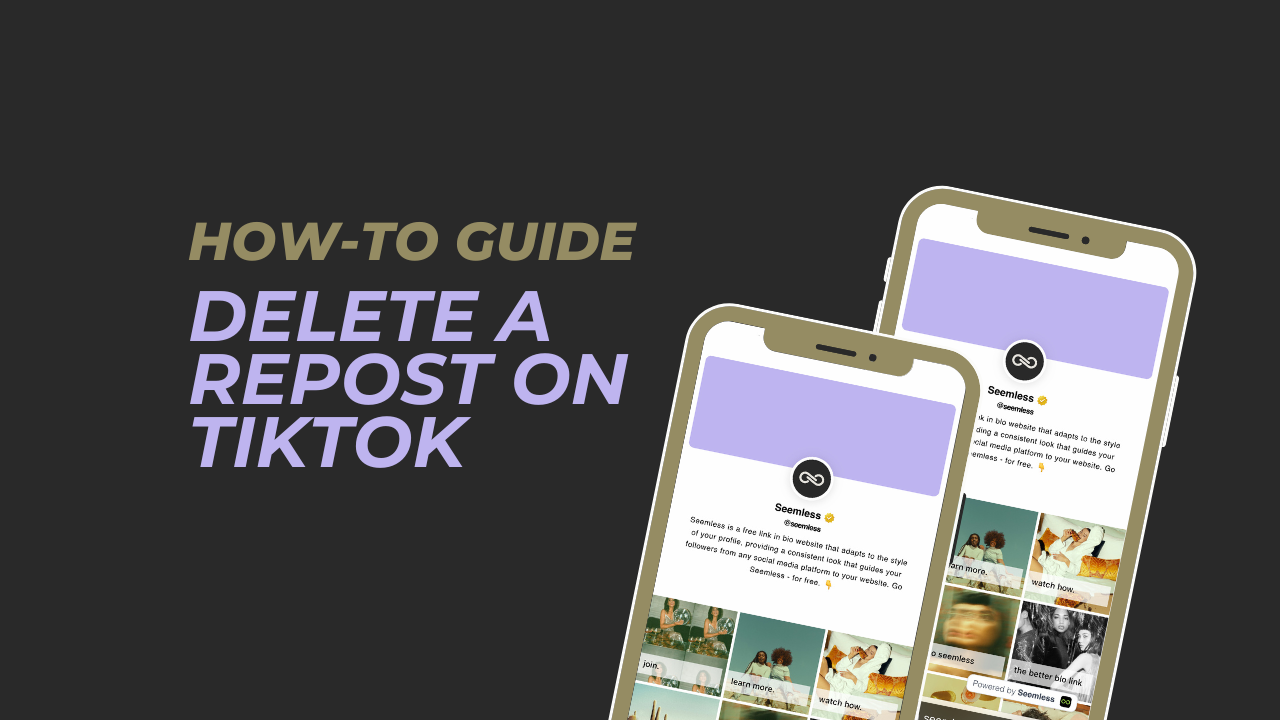Are you tired of seeing repetitive content on your TikTok feed? Want to delete a reposted video that no longer serves you? Look no further! In this article, we’ll show you the step-by-step process of how to delete a repost on TikTok.
Understanding the Repost Feature on TikTok
TikTok, the popular social media platform, allows users to repost videos created by others. This feature can be handy when you want to share content that you find interesting or entertaining with your own followers. However, there may be instances when you want to remove a repost from your profile. This could be because you accidentally reposted someone else’s video or simply because you’ve changed your mind about the content you’ve shared.
Why Would You Want to Delete a Repost on TikTok?
There are several reasons why you might want to delete a repost on TikTok. Firstly, you may have reposted a video by mistake and want to rectify the error. Secondly, you may have reposted a video that you no longer find relevant or enjoyable, and you want to ensure your profile reflects your current interests. Deleting a repost can help maintain the integrity of your content and keep your feed fresh and unique.
How to Delete a Repost on TikTok
Deleting a repost on TikTok is a quick and easy process. The steps below will guide you through the process on both iOS and Android devices:
iOS Devices
- Open the TikTok app on your iOS device.
- Tap on the “Profile” icon at the bottom right corner of the screen to access your profile page.
- Scroll through your videos and locate the reposted video you want to delete.
- Tap on the video to open it.
- Tap on the three dots (…) icon at the bottom right corner of the screen.
- A menu will appear. Tap on the “Delete” option.
- Confirm the deletion by tapping on “Delete” again.
- The reposted video will now be removed from your profile.
Android Devices
- Launch the TikTok app on your Android device.
- Tap on the “Profile” icon at the bottom right corner of the screen to go to your profile page.
- Scroll through your videos and find the reposted video you wish to delete.
- Tap on the video to open it.
- Tap on the three dots (…) icon located at the top right corner of the screen.
- A menu will appear. Tap on “Delete” from the options.
- Confirm the deletion by tapping on “Delete” again.
- The reposted video will be deleted from your profile.
Alternative Methods to Delete a Repost on TikTok
In addition to the standard method described above, there are a few alternative methods you can try to remove a repost on TikTok. These methods may come in handy if you encounter any issues while deleting a repost using the regular steps:
- Report the video: If you’re unable to delete a repost using the standard method, you can report the video to TikTok. To do this, follow these steps:
- Open the reposted video.
- Tap on the three dots (…) icon.
- Select “Report” from the menu.
- Choose the appropriate reason for reporting the video.
- TikTok’s moderation team will review the report and take necessary action.
- Contact TikTok support: If you’re experiencing persistent issues with deleting a repost or need further assistance, you can reach out to TikTok’s support team. They can provide guidance and help resolve any technical difficulties you may be facing.
Tips to Avoid the Need to Delete a Repost on TikTok
Prevention is always better than cure. To avoid the need to delete a repost on TikTok in the future, consider the following tips:
- Be mindful before reposting: Take a moment to consider whether a video is worth reposting. Ensure that it aligns with your content strategy and resonates with your target audience.
- Double-check before reposting: Before hitting the repost button, make sure you’re reposting the correct video. Take a moment to verify the content and ensure it’s something you genuinely want to share.
- Review your reposted content regularly: Regularly review your reposted content to ensure it still reflects your interests and aligns with your overall profile theme. If you find any reposts that no longer serve you, delete them promptly.
Common Mistakes to Avoid When Deleting a Repost on TikTok
While deleting a repost on TikTok is a relatively straightforward process, there are a few common mistakes that users may make. To ensure a smooth experience, avoid the following pitfalls:
- Deleting the wrong video: Be cautious when selecting the reposted video to delete. Double-check that you’re deleting the correct one to avoid accidentally removing a video you intended to keep.
- Not confirming the deletion: After selecting the “Delete” option, make sure to confirm the deletion by tapping “Delete” again. Failing to do so will result in the video remaining on your profile.
- Overthinking the decision: While it’s important to curate your TikTok content, don’t overthink the decision to delete a repost. Trust your instincts and remove content that no longer serves you or aligns with your profile theme.
FAQs Delete a Reposts on TikTok
- Will deleting a repost affect the original video? No, deleting a repost will only remove the duplicated video from your profile. The original video will remain unaffected.
- Can I delete a repost that someone else has shared on TikTok? No, you can only delete reposts that you have shared on your own profile. You do not have control over reposts shared by others.
- Can I undo the deletion of a repost on TikTok? Once you delete a repost on TikTok, it cannot be undone. Make sure you’re certain about deleting a repost before confirming the action.
Conclusion: Managing Your TikTok Content Effectively
Deleting a repost on TikTok is a simple yet essential step in managing your content effectively. By removing reposted videos that no longer serve you, you can ensure your profile reflects your current interests and maintain a fresh feed for your followers. Remember to double-check before reposting, review your content regularly, and reach out to TikTok support if you encounter any issues. With these tips in mind, you can navigate the world of TikTok content management with ease.